Help! I'm trying to create a watermark for my photos. I've followed this link here and used the step by step tutorial. However, I didn't end up with the result shown in the tutorial.
I don't know what I did wrong, but obviously something, because instead of a gradient transparent bar across my photo (where the copyright and name would be), I had a solid (yet gradient in some cases) bar.
I've worked at this all afternoon, starting back at step 1 several times. I don't know if they are using a different version or even different program (maybe they aren't using Elements) than I am...but obviously I am not doing this right.
Any help would be greatly appreciated.
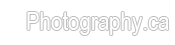

 LinkBack URL
LinkBack URL About LinkBacks
About LinkBacks






 Reply With Quote
Reply With Quote




Bookmarks