I thought I would try something new and hopefully fun. Since I have had a lot of people ask how we create some of these, I thought I would do it here for you to watch the progression of this photograph. To keep things easier to follow, as I add things to this post, I will do it via editing this part of the thread so you don't have to scroll through the entire post to see how it was done.
So.. Let’s get started.
04/29/2009
First here is the image as it sits today. This image will be updated as I add/remove or change components of the picture.
As usual I start with my background Image. In this case I took 3 pictures (28mm, ISO 200, 1/1000 @f4) and stitched them together to make 1 large 7008X3504 Image.
Once they are all stitched together via Photoshop you end up with this image (Less the branches I cloned out as soon as the background was stitched together)
Next the background needs a little work. First its way too vast for what I was looking for and needed something to break it up. So I took this picture from down the road and cut out the fence line in PS using the polygonal lasso tool.
I then pasted the fence into the background as a new layer and ran Fluid Mask in it to pull it out from the background, leaving the longer grass at the bottom.
Next job was to make the sky more dramatic which was done by duplicating the background layer, and then burning the sky in more. Once that was done a layer mask was used to mask out the lower portion of the Image. So at this point I now have a basic background. It will probably get more cleanup as the image progresses, but I am going to leave it as is for now, until more items are added. My reason for this is as you add things you will start to notice other things in the background that will need to be added, removed or changed as far as lightness, contrast etc goes. So best not to waste your time for now on the little things. I did however replace most of the grass as I wanted grass and the original field looked like it was prepped to be seaded with something.
So at this point here was what we have.

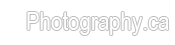

 LinkBack URL
LinkBack URL About LinkBacks
About LinkBacks











 Reply With Quote
Reply With Quote - Please connect with me further
- Please connect with me further 












Bookmarks