Hi everyone,
Not sure why this happened today for the first time but....
I worked on an image for about 15 minutes in Pshop then clicked save for web like I always do. When I uploaded the image and looked at it in the browser, it looked terrible! My beautiful brown tones went all orangy.
So after 30 min of playing around I went to google and got this great answer.
Try this if you are having the same issue. It worked for me. Thx - Marko
http://www.viget.com/inspire/the-mys...b-color-shift/
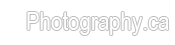

 LinkBack URL
LinkBack URL About LinkBacks
About LinkBacks



 - Please connect with me further
- Please connect with me further 
 Reply With Quote
Reply With Quote


Bookmarks