When we are working on our images in programs like Photoshop, sometimes we forget the exposure information in the original file. We can also forget many other useful bits of information that are embedded in the file like did the flash fire, what focal length was used etc.
In Lightroom and Bridge (comes free with Photoshop) this Exif data is easy to find, the default program settings reveal this information clearly. Not so in Photoshop where it is buried under the file menu (in Windows).
File — File info.… reveals the Exif data for any image you are working on in Photoshop. Click on the Camera Data tab to see the exposure information.
The keyboard short cut (Windows) ALT + SHIFT + CTRL +I does the same thing.
The keyboard short cut (Mac) OPTION + SHIFT + COMMAND +I does the same thing.
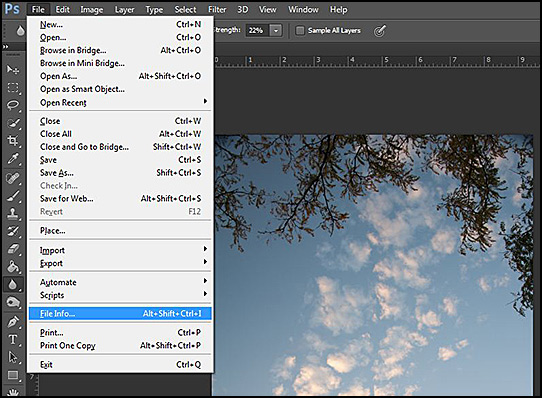
How to find exposure or exif data in Photoshop (This is a CS6 windows screenshot)
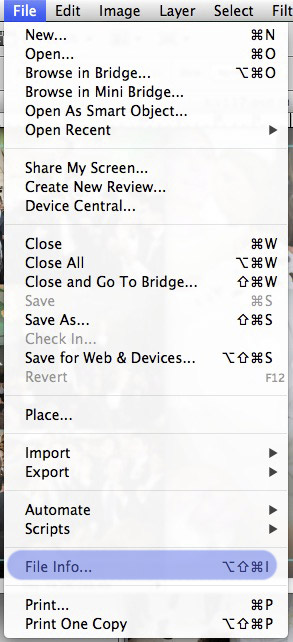
How to find exposure or exif data in Photoshop (This is a CS5 Mac screenshot)




