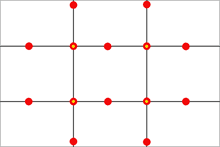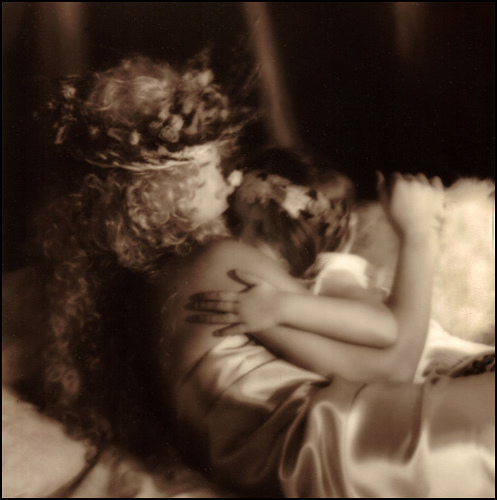A friend of mine, Chris Penn, sent me an email asking me to participate in A Week With a View whereby we choose one image a day on Flickr and blog about why we think it’s beautiful. I’ve got a nutty week ahead so I can only play today, but it ‘s a great idea and I encourage people to participate.
The photo I choose is called 0253 By Cia de Foto. Click the image to see it on flickr.
For me, part of what makes an image beautiful is some type of story or the suggestion of a story. In this image the light is on but the woman looks startled. Did the light go on by itself?‚ Did the dog turn it on? What IS going on here? It’s left up to us but we are definitely engaged.
Another thing that I find beautiful (Ok it’s a bit technical but it’s my post ![]() ) is how our eye is beautifully guided. We go from light to girl to dog and go back and forth between the lit elements. Our eye does not wander because the photographer is skillfully guiding us.….and for me, it’s a thing of beauty.
) is how our eye is beautifully guided. We go from light to girl to dog and go back and forth between the lit elements. Our eye does not wander because the photographer is skillfully guiding us.….and for me, it’s a thing of beauty.
and if you don’t accept that, then the startled girl is beautiful.